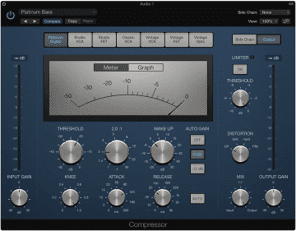Part 5 of the series Atmos in Logic Pro
In the article Surround Panner in Logic Pro we talked about what Surround Panner is and how to use it. In this article we will talk about Dolby Atmos flexible and exciting 3D objects in Logic Pro, and how to use them.
Object-based audio
To understand how Dolby Atmos 3D objects work, it’s important to understand the concept of “object-based audio”. Instead of being tied to specific channels, as in traditional surround sound technology, the sounds in Dolby Atmos are considered individual objects. Each sound object can have a separate position in the room and you can move them freely between the speakers. This leads to you having greater flexibility and control over how the sound is presented.
3D objects in Logic Pro
You can, with Dolby Atmos 3D objects, place sound objects anywhere in the room, including above the head of the listener. To achieve this, a combination of traditional speakers placed around the listener – as well as ceiling-mounted speakers – is used to create height in the sound image. When you use 3D objects, the sound can really travel from all directions and give you as a listener the feeling of being surrounded by the music.
Each 3D object represents its own audio file (two if it’s a stereo track, one if it’s mono), with its own metadata used to translate the mix to different speaker systems (from mobile phones to cinemas). This differs from the surround panner which sends audio to the surround bed which is rather a multi-channel stereo track where all channels sent to the bed share meta-data.
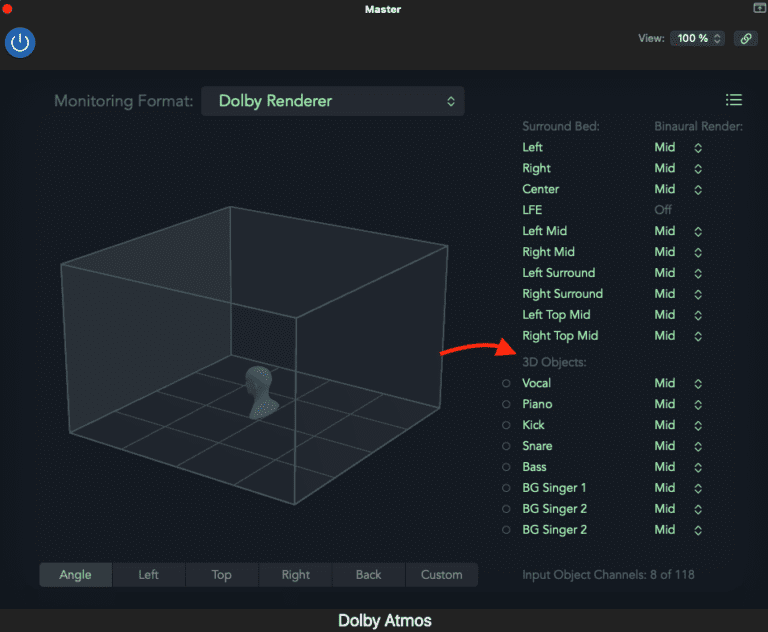
In your Monitoring Plug-in you will find your 3D objects. In Dolby Renderer you can adjust how the channels should be rendered. Read more about this in the article “From Stereo to Atmos”!
Work with 3D objects
When panning with 3D objects, there are a few things to keep in mind to get the best results possible. First you need to think based on your mix, what can you do to highlight the message and feeling in the music more? While doing this, it is also important that you consider the balance of the sound and that the panning sounds natural. However, when it comes down to it, you decide what sounds best.
In the panner you will see various parameters used to position the sound in the room
Parameters:
- Left/Right: Moves the sound left or right
- Back/Front: Moves the sound in front or behind you.
- Size: This will change the size of your sound.
- Elevation: Changes how high the sound is placed in the room, from the floor up to the ceiling.
- Spread: If it is a stereo channel being panned, you can adjust how wide the stereo effect should be.
You can control all these parameters by dragging the point in the grids.
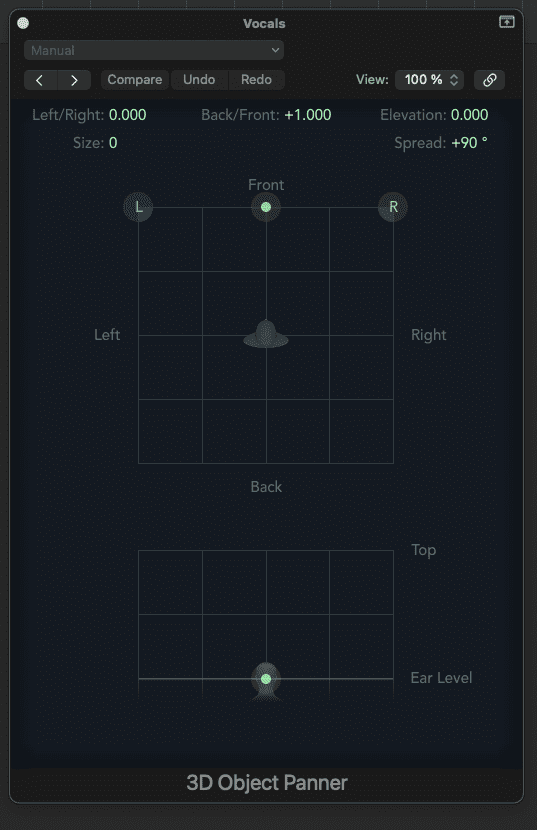
Pan with 3D objects in Logic Pro
- Open Logic Pro’s project settings and configure your project to use Dolby Atmos. Select the correct audio format and sample rate that supports object audio. (Logic Pro does this for you by default).
- Open your mixer by pressing View → Show Mixer. You can also press “X” to open it directly.
- 3D Object Track: Double-click the channel output and switch from surround panner to 3D object panner.
- Select audio source: Drag and drop the audio object onto the object track.
- Position objects: Use the pan tool to precisely position the audio object in your three-dimensional audio image. This allows you to create width, depth and height in your mix.
- Effects: Add effects as you see fit. Remember that a tool like EQ does not need to be used in the same way, as the placement of your sound affects its frequencies!
Pros and cons of 3D objects
Using 3D objects in Dolby Atmos has several advantages and some potential disadvantages. Here are some of them:
Advantages of using 3D objects:
- Realistic and immersive sound experience: By using 3D objects, the sound can be precisely positioned in a three-dimensional space. It provides a more realistic and engaging sound experience where sound objects can move freely around the listener and create a feeling of being surrounded by the sound.
- More precise positioning: With 3D object-based audio, audio objects can be placed at specific positions in the room. This provides improved localization precision, meaning the listener can perceive where the sound is coming from with greater accuracy. It contributes to a more authentic and immersive sound experience.
- Flexibility and creative freedom: 3D object technology gives sound designers greater flexibility and creative freedom to shape the soundscape. They can precisely place and move sound objects in the room to create desired effects and transitions. It provides a more tailored sound experience and enables innovative sound designs.
Disadvantage of using 3D objects:
- Lack of knowledge: Since music creation in Dolby Atmos can still be considered something new, the knowledge of the great mass may be lacking. This can lead to difficulties for work professionally. However, a tip, if you are looking for someone to collaborate with, is to ensure they are certified by Dolby to work in the format. There is no guarantee that the result will be exactly what you want, but the chances are significantly higher than if you rely on the advice and the result of a studio that has not familiarized itself with what is required by the format.
Further reading within Dolby Atmos
At KMR, we are Dolby Atmos certified and have Atmos services in production, mixing and mastering. If you either want your music produced in Atmos, have questions or want your music mixed and mastered in the format, just contact us!
In part 5 of the “Atmos in Logic Pro” series, we talked about what 3D objects are and how they are used in Dolby Atmos. 3D objects in Dolby Atmos are something that gives you creative freedom and better precision in your panning. This is something that puts Dolby Atmos in a class of its own!
- Read Part 1 – Dolby Atmos in Logic Pro
- Read Part 2 – Listen to Dolby Atmos
- Read Part 3 – From Stereo to Atmos
- Read Part 4 – Surround Panner in Logic Pro
Explore KMR Studios equipment in Studio A
Read more articles about Dolby Atmos & Logic Pro
Dolby Atmos in Logic Pro
This article describes how to get started with Atmos in Logic Pro. Part 1 describes [...]
Hidden shortcuts in Logic Pro
Do you work in Logic and want to speed up your work? This article will [...]
Compressors in Logic Pro
Guide to emulations of famous analog compressors in Logic Pro X. We explain how they [...]
10 basic shortcuts in Logic Pro
Going from idea to final product can be difficult. Here we go through which keyboard [...]
Export master files from Atmos projects in Logic Pro
This article gives you detailed information on how to export master files from Logic Pro [...]
Loudness in Dolby Atmos in Logic Pro: A step-by-step-guide
This article is great for those who want to learn more about how loudness measuring [...]
Mixing in Dolby Atmos: Workflow from start to finish
Do you want to work with Atmos in Logic? Curious about how to efficiently work [...]
Music Streaming Services With Dolby Atmos Support
Want to take you music streaming experience to the next level? This article gives you [...]

CONTACT US
OUR PORTFOLIO
Over the past few years, KMR Studios has released hundreds of songs by a wide range of artists. To make it easier for you to find what you’re looking for, we’ve organized the music into various playlists. Click the link below to explore our music by format (stereo or Dolby Atmos) or genre.
Portfolio
 Svenska
Svenska