Part 1 – Dolby Atmos in Logic Pro
Atmos is a format that more and more people are recognizing and becoming aware of. It has been around in theaters and movies for many years, but in recent years the format has also started to make its way into the music industry. This article will be about how to get started with Atmos in Logic Pro and will be part 1 of the “Atmos in Logic Pro” series.
Read more of our articles about Atmos!
Setting up Atmos in Logic Pro
To open up Spatial Audio/Dolby Atmos in Logic Pro, you first need to go into the project’s settings. Once there, click on the audio category and then select Dolby Atmos from the “Spatial Audio” list.
Project settings → Audio → Spatial Audio = Dolby Atmos
Once you’ve done this, you can see Logic’s own “Monitoring Plug-in” on your Master channel. This will help you see your virtual room. You will also be able to switch between the rendering formats which can be explained as different formats for translating the sound into surround.
Tip: If you have Apple headphones or Beats, try Spatial Audio, otherwise you can start with Dolby Atmos.
Spatial Audio is Apple’s own “translation” for Surround in Atmos and Dolby Atmos is Dolby’s format. Dolby’s format is available on the Tidal, Amazon Music platforms while Spatial Audio is used on Apple Music.
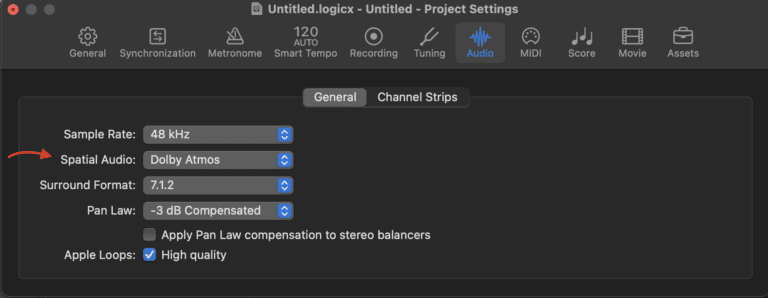
For Atmos in Logic, Spatial Audio needs to be set to Dolby Atmos.
Setting up Atmos in the room
There are two options for setting up a rig for producing, mixing and mastering in Atmos.
Headphones
If you have Logic Pro and a pair of headphones, you’re basically good to go. This is a perfect way for you to try out Atmos as it doesn’t cost anything extra and is part of Logic Pro. If you have Apple’s own headphones (or Beats), you can also try their own Spatial Audio which is optimized for their own products. A cool feature you can try is “Head Tracking” which creates a virtual room around your head and allows you to move within it. This is also available in the Logic project so you can work directly in it.
If you use Apple’s phones and headphones, you can also scan your own face to create a unique listening profile optimized for you.
Speakers
Switching to a speaker system requires a little more work than using headphones. What you need are several (12) speakers and a sound card with enough outputs. You also need software to prevent phase errors and to calibrate the frequency response of the speakers. SubWoofer is not mandatory but is recommended to get a good reproduction in the low frequencies.
Some soundbars and homepods are compatible with Atmos, so if you already have one, you can use it as a quality check when mixing on headphones.
Phase and frequency reproduction
Something that is important when you have several speakers playing sound towards the same point is avoiding phase errors or miscalibration in certain frequencies. To avoid this, you need a program that can analyze and adjust this for your speakers. You can do your own analysis and use Logic’s own EQ and Sample Delay for this. However, we recommend that you invest in a program such as Sonarworks. They help you with this and the calibration is applied to the sound on your computer, instead of in Logic Pro.
KMR’s services & equipment
At KMR we have Atmos services in production, mixing and mastering. If you want help with any of these steps, just contact us!
This was part 1 of the “Atmos in Logic Pro” series. Now we’ve covered what it takes to start testing Atmos in your headphones.
- Read Part 2 – Listen to Dolby Atmos
- Read Part 3 – From stereo to Atmos
- Explore KMR Studios equipment in Studio A
Read more articles about Atmos
Music Streaming Services With Dolby Atmos Support
Want to take you music streaming experience to the next level? This article gives you [...]
Movie and Series Streaming Platforms With Dolby Atmos Support
Information for those who want to know more about Dolby Atmos and which film/series streaming [...]
3D objects in Logic Pro
This article talks about Dolby Atmos 3D objects in Logic Pro. What does object-based sound [...]
Surround Panner in Logic Pro
This article is about panning in Surround Bed in Logic Pro. We explain what Surround [...]

CONTACT US
OUR PORTFOLIO
LISTEN IN DOLBY ATMOS
LISTEN IN STEREO

 Svenska
Svenska






