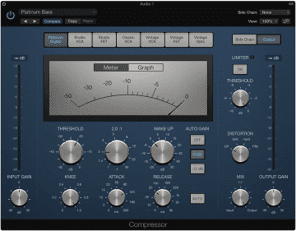Part 4 in Dolby Atmos in Logic Pro
In Part 3 – From Stereo to Atmos, we discussed how to set up a stereo project for Atmos. In this article, we will provide tips on how to get started with panning using Surround Panner in Logic Pro.
Surround Panner in Dolby Atmos
In Dolby Atmos, the surround panner is a tool that allows the combination of speakers placed around the listener to create a three-dimensional sound experience. Unlike 3D objects that are controlled via the Atmos renderer, the surround panner controls how sound is routed to the physical speakers. This works in the same way in 5.1, 7.1 and 7.1.4 speaker configurations. These channels send out the sound to physical speakers and are called a “Surround Bed”.
One thing that characterizes Atmos is how it enables the possibility of using the surround panner in Logic Pro to place sounds above the listener. This is achieved only through a volume change in the ceiling speakers, and is easily done in the surround panner. In the Atmos renderer, you can see the surround bed and influence how it is translated to headphones using binaural encoding. You can also access and process the entire surround bed by placing plug-ins before the Atmos renderer in the chain. These will not affect 3D objects but only the sounds sent to the surround bed via the surround panner.
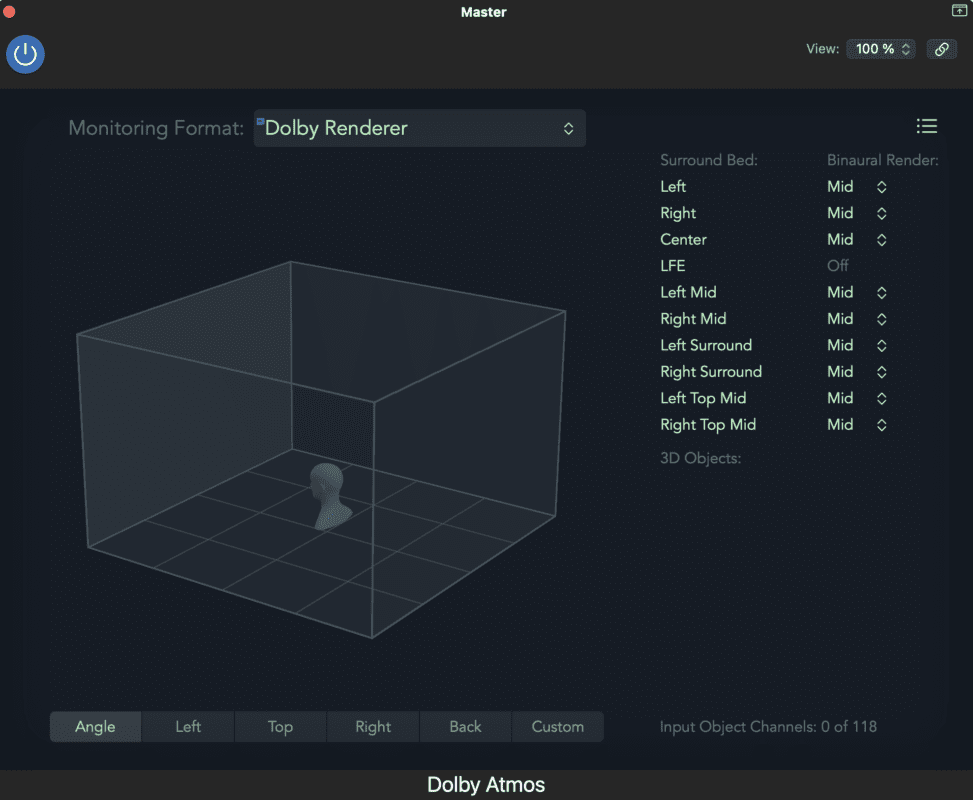
On the right you can see the “surround bed” in Logic’s monitoring plug-in.
There you will see your speakers that you use and settings for Binaural Render.
Pan in Surround Bed
To use the surround panner in Logic Pro, follow these steps:
- Open Logic Pro and load the audio recording or audio track that you want to adjust with surround pans.
- Make sure your project setup supports surround sound. You do this by going to “File” → “Project Settings” → “Audio” and making sure the “Audio Channel Configuration” is set to a surround sound configuration, for example 5.1 or 7.1.4 (Dolby Atmos).
- Double-click the audio track you want to work with to open the track window.
- Click the “Mixer” tab at the top right of the Logic Pro window to open the mixer. (Or press “X” to open it directly.)
- Find the specific audio track in the mixer and make sure the output on the audio is set to “Surround“. If it says Stereo Out, right-click on “Stereo Out” and select “Surround” as Output.
- When you enable surround panning, a circular display appears with various icons representing the speakers in your surround sound configuration. You can drag the slider around the circle to adjust the sound’s position in the three-dimensional sound field. You can also double-click the pan icon for advanced controls.
- Adjust the pan by dragging the slider to place the sound in the desired location in your three-dimensional sound field. You can also use the numeric value field next to the pan to enter exact coordinates.
- Repeat the same procedure for other audio tracks that you want to adjust with surround pans.
System Requirements and Optimization
It is important to remember that using surround panners will only be effective if you have audio equipment that supports surround sound. You will also have to make sure that your speakers properly configured in a surround sound environment. Unless you mix in Dolby Atmos, of course, because then your music can be translated to any playback environment.
If you plan to automate pan effects, we recommend that you right-click the pan icon and select 3D objects instead. These are better suited for movement.
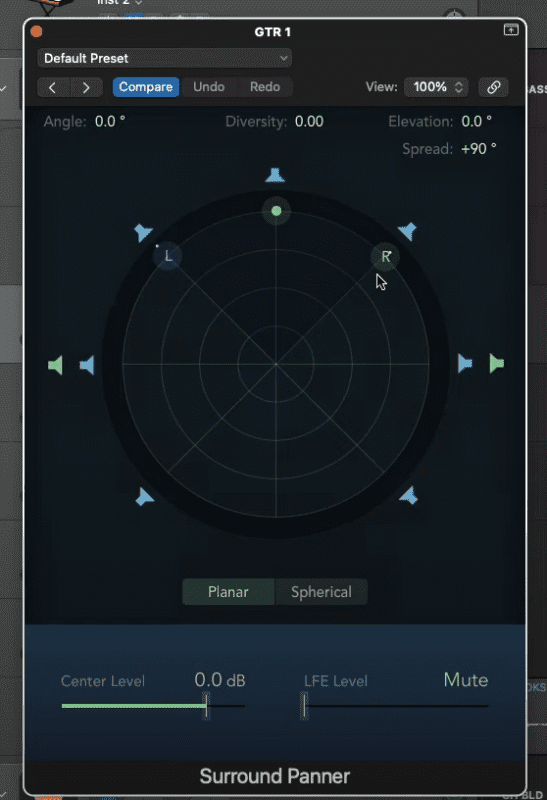
Pros & Cons
When panning sounds in a surround bed, you can think of it as placing sound sources in different positions around you in your three-dimensional soundstage. Here are some general advantages and disadvantages of using a surround bed for panning:
Pros:
-
-
Unlimited (almost) number of channels. Unlike 3D objects of which you can only have 118, in the surround panner you can have as many as your computer can handle (up to 1,000).
-
Simplicity. A surround bed can be relatively easy to use to start placing things around the listener. Above all, the step into Atmos can be easier via the surround panner for those who have previous experience with 5.1 or 7.1. This is the case since the panner works almost identically to them.
-
Bus processing. Everything sent to the surround panner goes to the master channel before reaching the Atmos renderer which allows them to be processed as in a stereo mix. This is not possible when using 3D objects.
-
Cons:
-
-
Limited flexibility. The surround panner is less adapted to placing sounds in a room. This is because the surround panner interface is based on 360 degree spherical space, and focuses more on which speakers are activated when placing a sound. In contrast, the Atmos renderer interface is based on a cubic room, and focuses more on the 3D objects themselves when they are spatially placed. In the surround panner in Logic Pro, this has many consequences. These include difficulties in placing sound above the listener, and longer resolution in placement. The function of fine-tuning the tonality of the sound by changing the placement in the room is also not as optimized as it could be.
-
Discreet panning. When you send information to a specific speaker, which is what you do if you use the surround pan, you stop the Dolby Atmos format from using all the speakers available in the playback system – which it does if you use 3D objects. You also make yourself vulnerable to unexpected volume increases when the mix is “folded down” to speaker systems with smaller speakers than you have. This is done more smoothly and with more control when using 3D objects.
-
Limited Meta-Data. When using the surround panner, you can only affect the translation from Atmos to headphones by changing the meta-data (off, near, mid, far) in your surround bed. When using 3D objects, you can adjust meta data per channel, not per speaker. Which is a marked difference in control over how your mix will translate in other systems.
-
Find your own way!
It is important to remember that what is considered an advantage or a disadvantages may vary. This depends on the specific implementation and the quality of the equipment. Also, what may be an advantage or disadvantage for one person may be different for someone else based on individual preferences and needs. This means that it is mostly about you testing and seeing what you like in your productions!
We would advise anyone working in Atmos to rely on objects when it comes to the most important elements of a song. Objects are also appropriate for elements that are panned around using automation.
Further reading about Dolby Atmos
At KMR we have Atmos services in production, mixing and mastering. If you either want your music produced in Atmos, have questions or want your music mixed and mastered in the format, just contact us!
In part 4 of the series “Atmos in Logic Pro”, we talked about what a “Surround Bed” is and how it is used when panning sounds in an Atmosmix.
- Read Part 1 – Dolby Atmos in Logic Pro
- Read Part 2 – Listen to Dolby Atmos
- Read Part 3 – From Stereo to Atmos
- Read Part 5 – 3D object in Logic Pro
Explore KMR Studios equipment in Studio A
Read more articles about Dolby Atmos & Logic Pro
Dolby Atmos in Logic Pro
This article describes how to get started with Atmos in Logic Pro. Part 1 describes [...]
Hidden shortcuts in Logic Pro
Do you work in Logic and want to speed up your work? This article will [...]
Compressors in Logic Pro
Guide to emulations of famous analog compressors in Logic Pro X. We explain how they [...]
10 basic shortcuts in Logic Pro
Going from idea to final product can be difficult. Here we go through which keyboard [...]
Music Streaming Services With Dolby Atmos Support
Want to take you music streaming experience to the next level? This article gives you [...]
Movie and Series Streaming Platforms With Dolby Atmos Support
Information for those who want to know more about Dolby Atmos and which film/series streaming [...]
3D objects in Logic Pro
This article talks about Dolby Atmos 3D objects in Logic Pro. What does object-based sound [...]
Surround Panner in Logic Pro
This article is about panning in Surround Bed in Logic Pro. We explain what Surround [...]

CONTACT US
OUR PORTFOLIO
LISTEN IN DOLBY ATMOS
LISTEN IN STEREO

 Svenska
Svenska